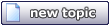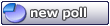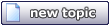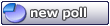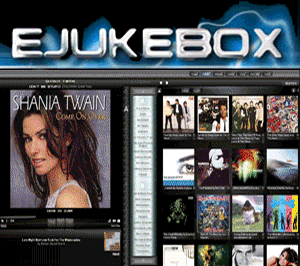Montana
Junior Member
 
Posts: 37
Registered: 6-5-2005
Member Is Offline
|
|
posted on 9-15-2006 at 10:37 PM
|


|
|
Swapping HD's
At the moment I am putting my whole music collection(instead of just certain tracks) onto my Hard Drive, and I have run out of space on the hard drive
I was using.
If I transfer the files I have so far onto another hard drive, what do I need to do, e.g what files do I need to keep from EJ and how do I go about
changing where EJ picks up the files etc etc etc ?
I need to know in step by step instructions as I am OK with doing this, but I don't want to do anything wrong.I say this because a lot of the
"Various artists" albums just go under the artist and not the album title, and it takes a very long time to re-do all of those.
Many thanks in advance.
Andy
|
|
|
Pirk
Posting Freak
    
Posts: 3976
Registered: 3-11-2003
Location: France
Member Is Offline
|
|
posted on 9-16-2006 at 09:16 AM
|


|
|
Andy,
Is it a HD replacement? or a addition keeping eJukebox on the old one, and moving the music (some, all?) on the new drive?
Your music is all in mp3 or not?
Because step by step instructions depend of what you are doing, precisely..
You will need to juggle with the clean/refresh options, but all depend of how you are moving your files.
If all your files are in mp3s that should not be a problem since the changes you made with the eJukebox editor are saved in the ID3 Tags, incrusted
into the music files themselves! But if you have edited some non-mp3 files, you will need to re-edit these files..
 Pirk |
|
|
Montana
Junior Member
 
Posts: 37
Registered: 6-5-2005
Member Is Offline
|
|
posted on 9-16-2006 at 10:22 AM
|


|
|
On my PC I have 3 HD's, the main one for the OS, and 2 others.
The 2 others are 60 and 160(they reduce to 57 and 149 after formatting) and my EJ files are on the 60 gig drive and I want them to go onto the 160.The
file transfer is easy enough and already been done, but it's what to do with EJ ?
One idea that I had considered was swapping round the 2 HD's(internally, so they are physically swapped over via the connections to the motherboard)
and hopefully EJ wouldn't notice difference.
Regarding my files, they are mostly NON mp3 files, they are ape files, so unless you can find me an editor that lets me change the tags PERMANENTLY
in the ape file itself, this is the only option.
Andy
|
|
|
Montana
Junior Member
 
Posts: 37
Registered: 6-5-2005
Member Is Offline
|
|
posted on 9-16-2006 at 10:39 AM
|


|
|
Going on from my last post, I am looking into HD's and it seems that they only seems to goto a maximum of 500 Gig.
Now my record collection isn't as vast as others here(I know they use mp3 format), but what happens in studios etc, when they need to store a hell of
a lot of information ?
As I am going to fill up a large HD very soon, I am at 50 Gig so far and I am only at the letter M so far, and thats just albums, not even started on
singles yet,or any vinyl transfers.
You guys must know how I can go about this.
Andy
|
|
|
Pirk
Posting Freak
    
Posts: 3976
Registered: 3-11-2003
Location: France
Member Is Offline
|
|
posted on 9-16-2006 at 11:54 AM
|


|
|
OK Andy. I think your idea is good! If you manage to give to the 160Go drive the same drive letter than the 60 Go drive before, eJukebox should not
see the difference.
So in your case I would proceed like this:
1. Close eJukebox, and before to make any change, I would make a copy of the c:\program files\eJukebox whole directory, then put this copy in a safe
place. Just in case of a bad result after the following steps!
NB: Verify you really have the ejuke.asn (the eJukebox database!) and db.m3u files included in your copy: ejuke.asn is a hidden file, you need to
check the option "show hidden files" in windows options.
2. Copy the music files of the 60 Go drive on the 160 Go.
HARDWARE METHOD:
3. Unplug the PC. REMOVE the 60 Go drive and put the 160 Go drive at the same place than the 60 Go drive.
4. Turn on the PC, and verify if the 160 Go drive have the same drive letter than the 60 Go before you add the 3rd HD.
5. Run eJukebox and see if it still plays your music!
6. Plug the 60 Go drive again if you want. The letter of the 160 Go drive should not change..
SOFTWARE METHOD:
3. Swap the 60Go and 160Go drive letters using the "Drives management" system tool. You can acces it from the control panel in "Administrative
tools".
 Pirk |
|
|
Montana
Junior Member
 
Posts: 37
Registered: 6-5-2005
Member Is Offline
|
|
posted on 9-16-2006 at 12:24 PM
|


|
|
The software method worked perfectly, a lot easier than I expected.
Many thanks for that Pirk.
Andy
|
|
|
Pirk
Posting Freak
    
Posts: 3976
Registered: 3-11-2003
Location: France
Member Is Offline
|
|
posted on 9-16-2006 at 12:40 PM
|


|
|
Ahh great Andy! Phew!
 Pirk |
|
|