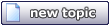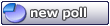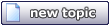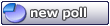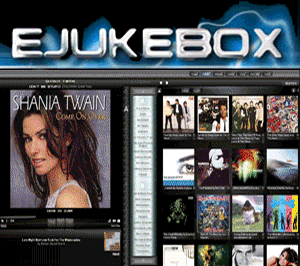lrisser
Newbie

Posts: 1
Registered: 10-18-2004
Member Is Offline
|
 posted on 10-18-2004 at 08:34 PM posted on 10-18-2004 at 08:34 PM
|


|
|
Shoutcast Setup/Install/Config
Having installed ejukebox and shoutcast, I still have become a miss.. when I load the web page for ejukebox I see that it is trying to connect to
media, then changes to ready. in my config I have shoutcast set at port 8000- (and as force you have to have 8001 available)
I have looked thru the setup on ejukebox and enable shoutcast media on the web. I typed my URL as http://192.168.108.3:8000 and even http://192.168.108.3:8001, but
still no audio connection. can any of you have had success in setting up shoutcast give me some feedback of what I would be doing wrong?
I never used shoutcast, but from my current setup, I see that audio is being sent to the shoutcast server and is being encoded, but just dont know
where its going. or how to pick it up.
Total goal is within my LAN I want to be able to enable each bedroom to listen and change the music. Currently I use ejukebox in my 4 bedroom house
where I have piped speakers to all large areas with speakers in the celing. the server resides in the closet which houses my adsl, and ejukebox and
internal video audio system. the system is on a touchscreen system where audio can be adjusted thru the web page. as this controls my PABX (Panasonic
616) and has the music flowing without problems. HOWEVER this little issue with shoutcast and ejukebox has me puzzled. please take a few minutes to
send me a message of how to rectify the config..
thanks.. just sharing how I use my ejukebox and hope that you share your experience as well.
Larry 
|
|
|
robbieg123
Junior Member
 
Posts: 19
Registered: 11-15-2003
Location: Earth
Member Is Offline
|
|
posted on 12-11-2004 at 10:17 PM
|


|
|
i'm surprised no one else has replyed to this yet... because of that, i'll do it. if you haven't had it figured out yet, anyway.
you need two things to do internet broadcasts... DNA server and the Winamp plugin (included in case anyone else is curious)
DNA server: http://www.shoutcast.com/downloads/sc1-9-4/shoutcast-1-9-4-windows.exe
Winamp plugin: http://www.shoutcast.com/downloads/shoutcast-dsp-1-8-2b-windows.exe
you need to have the DNA server configured and running before the winamp plugin will broadcast online. this should work pretyt much right from
installation, but changing ports may be something to do if there are several computers on your connection to the internet... or just to experiment.
when shoutcast is enabled in winamp, a shoutcast screen comes up, like the attachment. under the Output tab, to get the audio for computers to be
tuned to the audio, type in http://, then use the address shown in the Output configuration then a colon then the Port number shown. for me, this
would be http://localhost:8010/. this will bring up the shoutcast page which shows limited
station information. the localhost is something you would use if your ip address changes frequently. being at college and living at a house during
breaks, thats the reason i keep it as localhost. I don't need to change addresses each time i leave for one or the other.
adding listen.pls to the end of the address should bring up the audio stream without going to the page.
robbieg123 has attached this image:
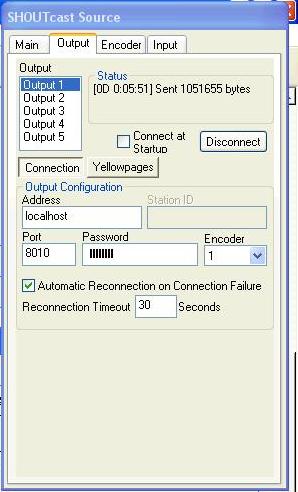
|
|
|
|